|
Setting Up Evolution 2.0.4 for Linux
Evolution is a contact management system and email program for Linux. It will
run in Gnome or KDE under the X-Windows system. Evolution Email can usually be
found in your Program menu, Internet sub-menu, Mail sub-menu. Once you start
Evolution for the first time, click the Forward button.
Type in your name, and your email address. If this is the account you wish to
use as your main account, keep the 'x' in Make this my default account.
The Reply-To box is where you put an email address that is different from your
normal one that you want people to send replies to. Finally the Organization is
just a place to put your company name, web site name or whatever you choose.
The Reply-To and Organization boxes are optional. If you do not fill in the
Reply-To box, then all replies will be sent to the email address you typed in
the Email Address box above. Click the Forward button when done.
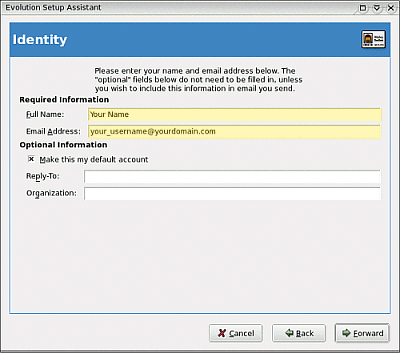
From the Server Type drop down box, select POP.
Host: mail.yourdomain.com (Replace yourdomain.com with your
actual domain name.)
Username: Put your entire email address, not just your username.
Leave the Security at none and Authentication Type at Password.
Click in the box next to Remember password if you do not want to be
prompted for your password every time you log in. Click the Forward
button when done.
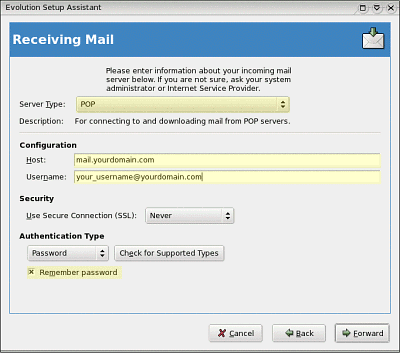
Normally you probably wouldn't change any of these settings. However,
if you want Evolution to check your email repeatedly every so many
minutes while Evolution is running, you can type in the amount of minutes
in the box that says Automatically check for new mail every [ ] minutes.
If you check the box next to Leave messages on server, then your
email messages will not be deleted from the server once they are
downloaded into Evolution. You shouldn't need to change any other settings.
Click the Forward button when done.
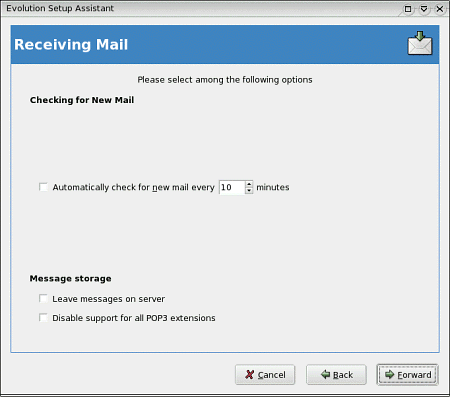
For server type, choose SMTP from the drop down box if it's not already set.
Host: mail.yourdomain.com where yourdomain.com should be replaced
with your actual domain name.
Click on the box that says Server requires authentication.
Username: Your full email address (not just your username).
Click in the box next to Remember Password if you don't want to be
prompted for your password every time you send email.
All other settings should stay as is. Click the Forward button when
done.
NOTE: If you plan to send email from more than one email account on your
domain, you may want to create and use a specific email account (or one of the
other email accounts) for sending email. This will then use this account for all
sending, and you'll still recieve email from each account separately, regardless.
When you're prompted for a password when you go to send an email, use your
password for this account you're using for sending email, and not your regular
email password, if the two accounts are not the same.
NOTE: Some ISPs block users from using any other SMTP account other
than their own. Since Evolution doesn't allow you to change the SMTP port
number used, you can instead put your email address your ISP gave you in the
Username box and use the email password your ISP gave you for the
password when prompted when you go to send email. Be sure not
to use this password when prompted for retrieving email.
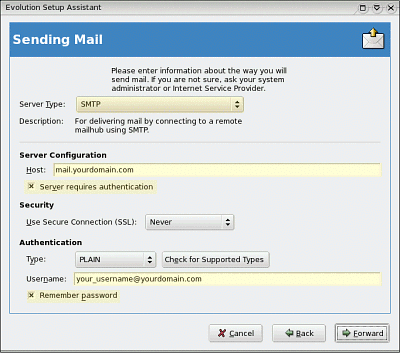
Type in a name that will help you remember this email account. This comes
in handy if you plan to have more than one email account in Evolution.
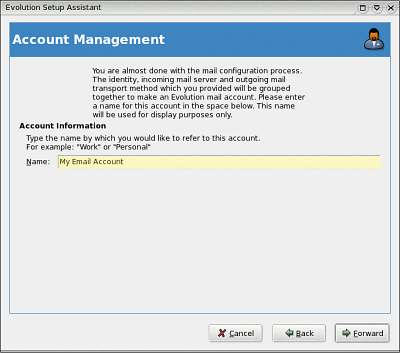
Choose your Time Zone. You can do this either by selecting your general area
in the drop down box, or clicking on a pink dot on the map. Click the
Forward button when done. The next message should say you have succesfully
set up your email account. Click the Apply button to finish.
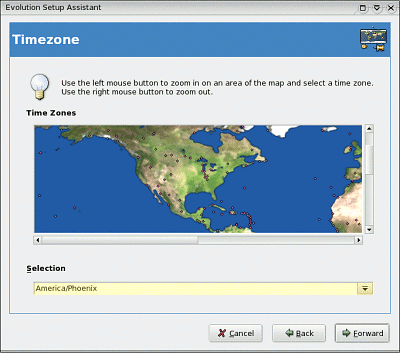
To compose and send email, click the New icon. To receive email, click
the Send/Recieve Icon.
NOTE: You may be prompted for your password the first time you retrieve
or send email. If you set up to save your passwords, this will only occur once.
|

