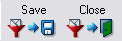From the Tools Menu, go to Mail filtering rules, then Create/edit
general rule set.
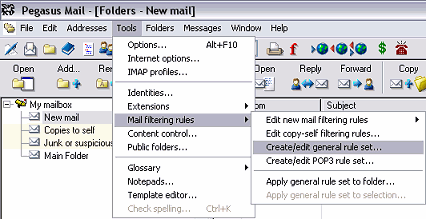
Click on the New button.
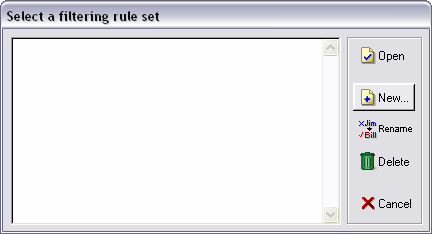
We are going to set up a spam filter that catches mail that Active Web Hosting's
mail system marks as Spam. When our servers mark your email as potential spam,
the subject line will have the word "SPAM" added to it. So, we will call this
filter "Spam Filter". Next type in "SPAMFLTR" for the bottom filename box. Click
the OK button.
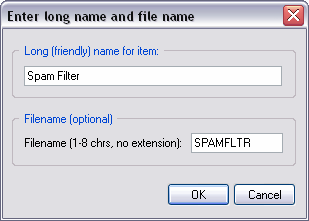
You'll now see the new filter added to the list. Select the new filter and
click the Open button.
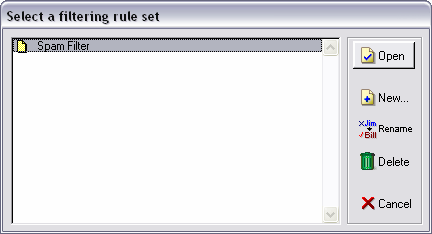
You'll now be taken to a new window or screen. Click on the Add Rule
button.
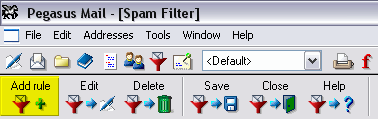
You'll see a popup window with many options. Don't worry, you'll use only one
of them in this example. Click on the top button marked Headers.
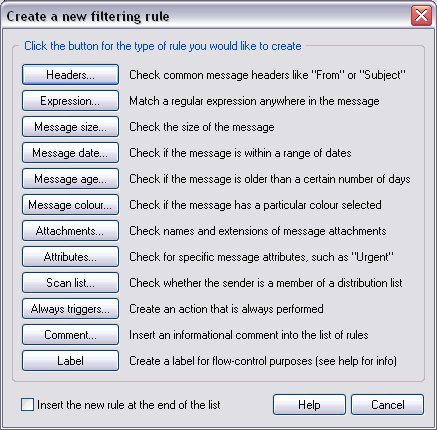
Click on the check box next to Subject. Type in the word SPAM in
all upper case letters in the box under Contains this text. For Action,
find Move in the drop down box. Click on the Set button and a
window with folders in it will pop up. Select the Junk or suspiscious mail
folder and click the Open button. Then click the OK button in
the filter window.
Note: You can also set up other words to filter out in your email. For suggestions,
please see
Spam Keywords To Add To Your Filter Lists
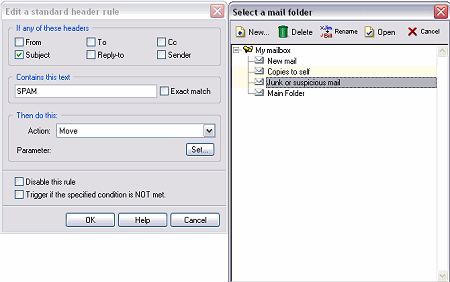
Click the Save button in the toolbar, then click the Close button
next to it.