Setting Up Netscape 7.2
From the Edit Menu, select Mail & Newsgroup Account Settings...
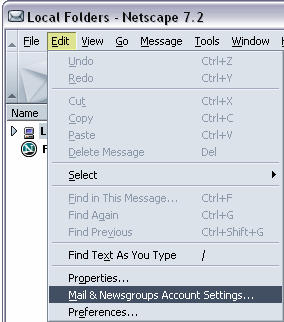
In the Account Settings window, click the Add Account... button.
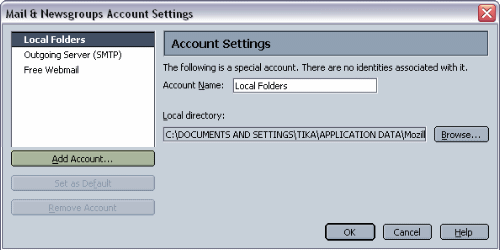
Click the Next button to choose the default Email account.
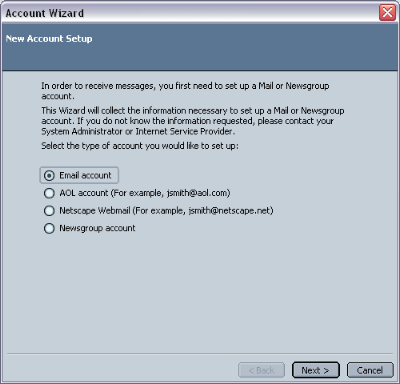
In the Your Name box, type in your name or a name you wish to appear in
the From field when the recipient recieves your email. In the
Email Address box, type in your full email address. This is your email ID
and your domain. For example, if your email ID is somebody and your
domain is yourdomain.com then your email address would be somebody@yourdomain.com.
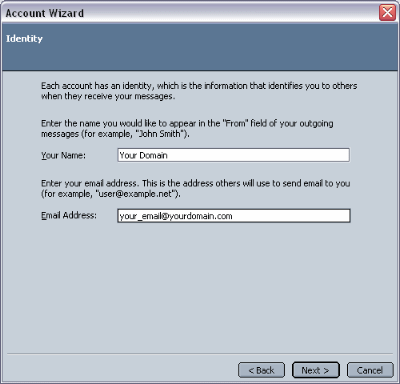
Leave POP as selected by default. In the Incoming Server box, type in your
mail server address. This is mail. and your domain name. For example, if
your domain name is yourdomain.com then your mail server address would
be mail.yourdomain.com. Note that your existing STMP server will be used
to send mail.
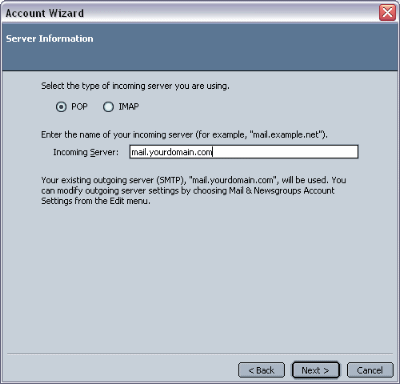
In the Incoming Username box type in your full email address, not
just your email ID. Note that your existing STMP server username and password
will be used to send mail.
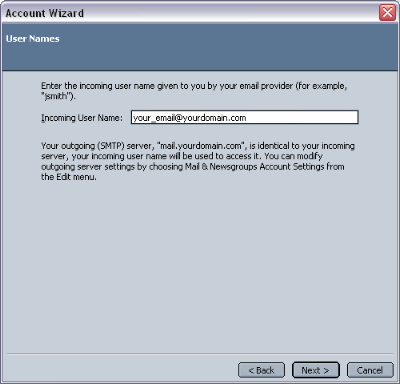
Type in a name that you wish to use to identify this account with. This is useful
if you have more than one email account on your domain.
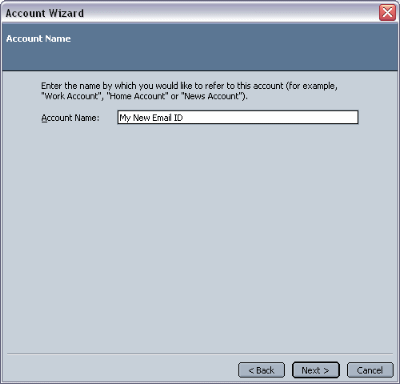
To check for email on your new account, click on the Check Mail icon, and
either check all mail or select your new email account.
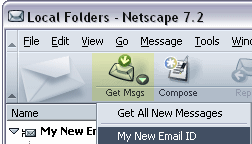
To create a new email using your new account, select the new account from the
From: drop down box.
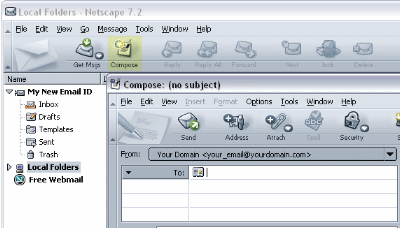
NOTES:
Normally it's best to let Netscape use one STMP server to send all your mail. If
you wish to change the server, user ID and password for the SMTP server, go to
the Edit Menu and select Properties. Select the Outgoing Server
(SMTP) and make your chages there. If you would like to add another outgoing
mail server account, click on the Advanced... button to add a new account.
When sending email you will have to specify to use the new SMTP server or the
default one will be used.
When you first check for new mail on your new account, Netscape will ask you for
your incoming mail server password. Click on the checkbox in the password window
to have Netscape remember your password.
Having Trouble Sending Email?
If you are having troubles sending Email, it may be due to your ISP locking the
SMTP port to use only their server. You can try using Active Web Hosting's
alternate SMTP port 587. If that doesn't work, you will have to use your
ISP's SMTP server and log in with your ISP username and password for SMTP
or sending mail only. You will need to contact your ISP for further instructions
on setting up your email client to use their SMTP port.
To set up Netscape to use a different SMTP port for your Active Web Hosting
account, follow these steps:
From the Edit Menu, select Mail & Newsgroup Account Settings.
On the left side, click on Outgoing Server (SMTP)
On the right side, type in 587 for the Port setting.
Now you should be able to send your Email via your domain's mail server. If this
does not work, contact your ISP to learn how to set your Email client up to send
from their SMTP server instead.
|

