Setting Up An IMAP Account In Outlook Express 6.0
From the Tools menu, select Accounts.
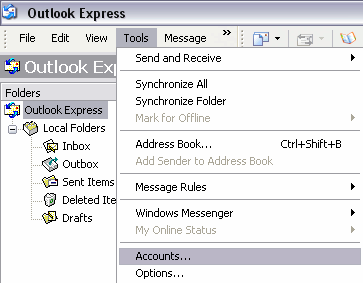
Click on the Mail tab, then on the Add button. Select Mail.
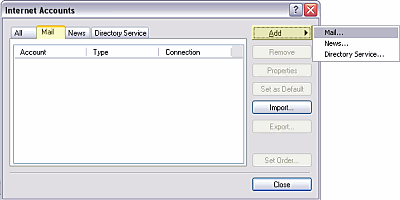
Type in your name.
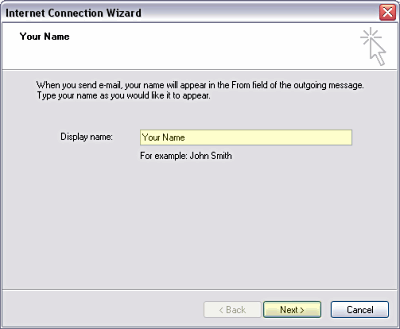
Type in your email address.
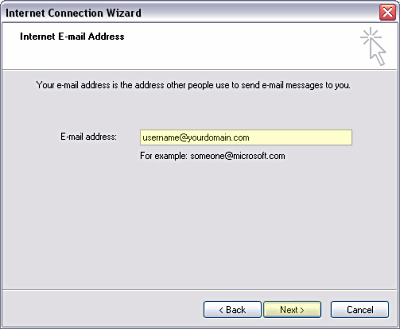
Select IMAP for the incoming mail server. Type in your host for the
incoming and outgoing servers. This should be mail.yourdomain.com replacing
yourdomain.com with your actual domain name.
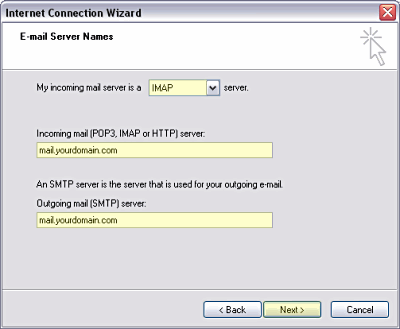
For the Account name, type in your full email address, and not just
your username. Type in your email account password. If you would like to have
Outlook Express save your password so you do not have to type it in every time
you access your email, be sure there's a checkmark in the Remember password
box. Click the Next button then Finish button on the next window.
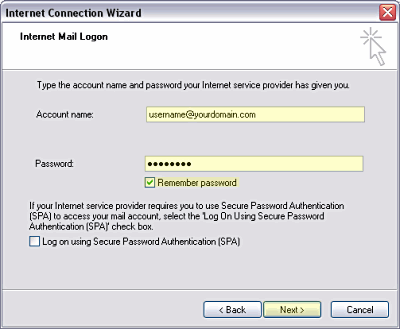
Select the new email account and click the Properties button.
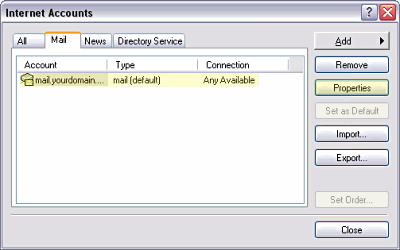
On the General tab, type in a descriptive name under Mail Account.
This should be anything you wish to use to remind you which account it is.
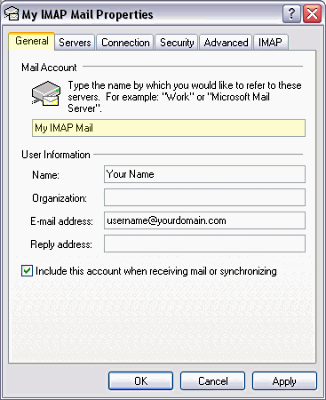
Click on the Servers tab. Under Outgoing mail server, put a check
in the box next to My server requires authentication. Click the Settings
button and be sure Use same settings as my incoming mail server is selected.
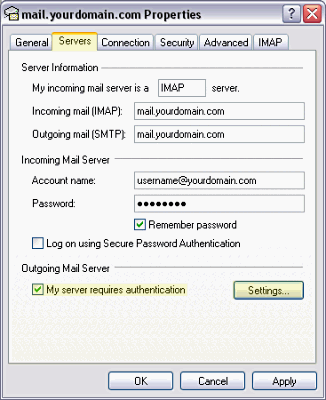
If you are having problems sending email, it might be that your ISP has set up
the SMTP server so only their server is accessed. You may need to click on the
Advanced tab and change the Outgoing Mail (SMTP) value from 25 to
587. Click the OK button when done.
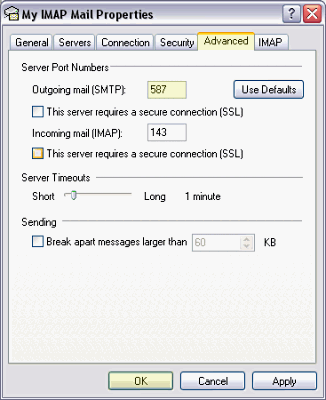
Click the Close button in the
remaining dialog box. You'll be asked if you want to download folders for the
new account. Click the Yes button. After the download is complete, you
can click the OK button in the remaining dialog box. Your new email
account and folders now will appear on the left.
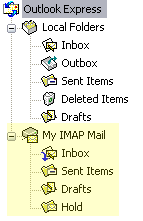
Recieving Email:
To recieve email, simply click on your IMAP email account Inbox folder
on the left side.
Sending Email:
To send mail, click on the Write Message icon
 and fill in the fields to create your message. Click on the Send icon
and fill in the fields to create your message. Click on the Send icon
 to send your mesage.
to send your mesage.
Deleting Email:
If you click on the 'x' or delete an email, it will still be on your local
computer, and will still show up with a red x by it and a line through it in
Outlook Express. To completely delete the email from your list, you'll either
need to use a POP email account to download it from your email account or go
to your web mail at mail.yourdomain.com (where yourdomain.com
is to be replaced with your actual domain name), log in with that email account's
username and password, then delete it from there.
Adding a Folder:
Right click on your IMAP email account and select New Folder. Type in the
name of the folder and click the OK button.
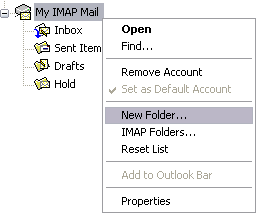
|

