Setting Up Outlook/Outlook Express 6.x
NEW Video Tutorial: Setting Up Outlook/Outlook Express
Start Outlook or Outlook Express. Go into the Tools Menu and select Accounts.
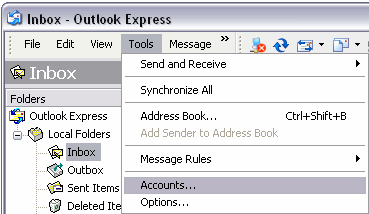
Click on the Add Button and then select Mail...
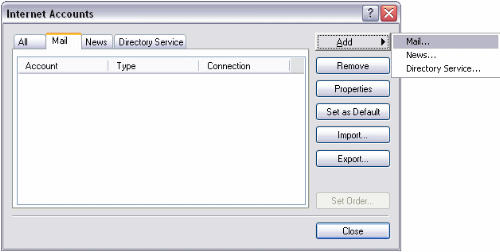
Type in your name or a name you want displayed when the recipient sees your email.
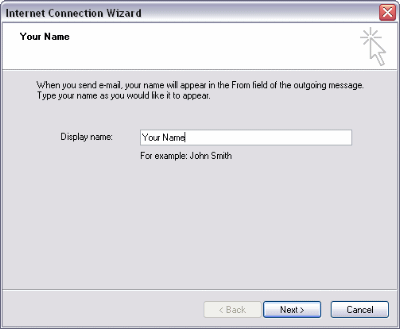
Type in your full email address.

Type in the name servers for your account. Replace the yourdomain.com
part with your actual domain name. The name server for your POP3 and SMTP mail
is exactly the same. For example, if your domain was yourdomain.com then
both your POP3 and SMTP mail servers would be mail.yourdomain.com.
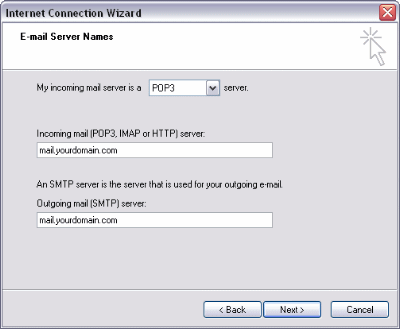
Type in your account name (this is actually your full email address) and password.
Click on the box next to Remember password if you want Outlook or Outlook
Express to log in without prompting you for a password each time. Be sure that
Log in using Secure Password Authentication (SPA) is left unchecked.
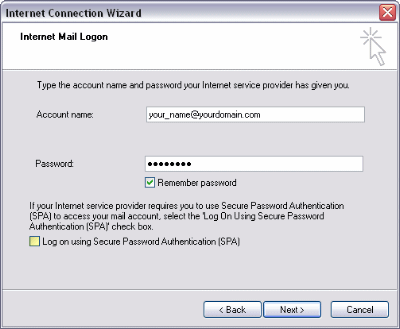
You are now finished with the basic setup. Click the Finish button and go
to the next step.
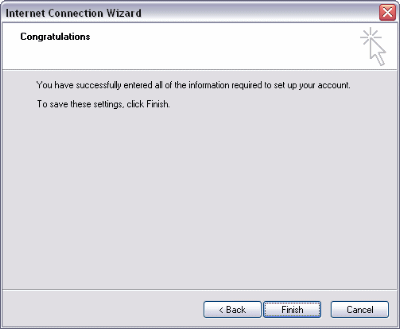
Select your new email account and click on the Properties button.
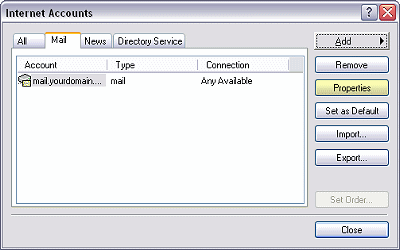
Click on the General tab and type in a name that would help you remember
this email account. This is useful especially if you create more than one
email account on your domain. You can then name them here to keep track fo which
one is which.
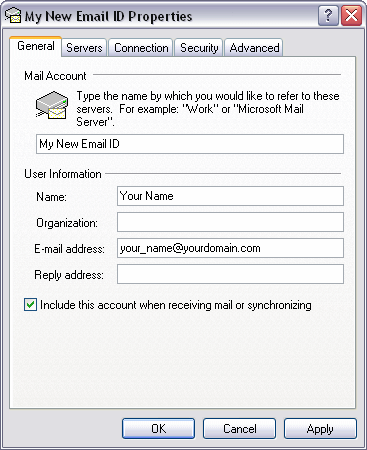
Click on the Servers tab and click in the box next to My server
requires authentication. Click the Ok button and exit this and the
Properties window.
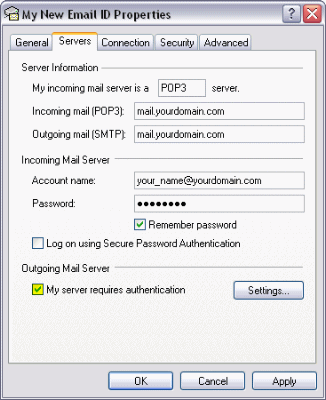
Close the Internet Account Window and you are now all set up.
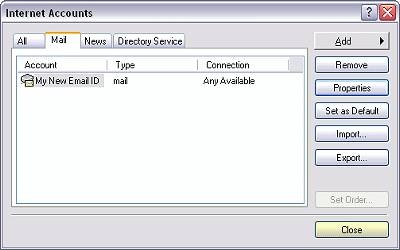
To send or receive email from your new account, go into the Tools Menu
and select Send and Receive. Next choose your new email account.
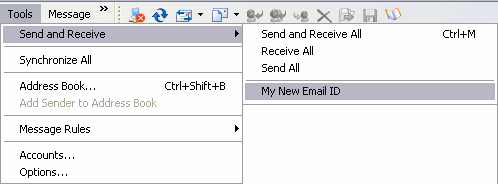
To send a new email from your new account, click on Create Mail, then
click on the small arrow to the right of the From: field drop down box and
choose your new email address. When you send the email address it will be sent
from your domain's SMTP server.
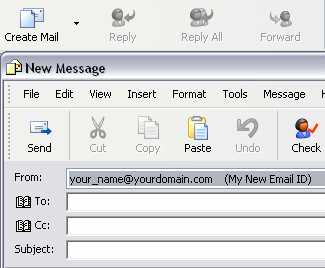
Having Trouble Sending Email?
If you are having troubles sending Email, it may be due to your ISP locking the
SMTP port to use only their server. You can try using Active Web Hosting's
alternate SMTP port 587. If that doesn't work, you will have to use your
ISP's SMTP server and log in with your ISP username and password for SMTP
or sending mail only. You will need to contact your ISP for further instructions
on setting up your email client to use their SMTP port.
To set up Outlook/Outlook Express to use a different SMTP port for your Active
Web Hosting account, follow these steps:
From the Tools Menu, select Accounts.
Click on the Email account you wish to edit, and then the Properties Button.
Click on the Advanced Tab.
In the box next to Outgoing mail (SMTP), type: 587
Now you should be able to send your Email via your domain's mail server. If this
does not work, contact your ISP to learn how to set your Email client up to send
from their SMTP server instead.
|

